My old Acer Aspire Switch 10 from circa year 2014 has become running like a bullock cart. It took ages to boot or shutdown Windows 8. And running any app was a total waste of time. However I do have a MX Linux as my second dual boot OS and this Linux runs decently well. Although this version is light, I would like to find something else, more lightweight if possible then MX Linux.
Recently I was trying out the Chrome OS Flex, which Google bought over from Neverware Cloudready in December 2020. It is really lightweight, perhaps even lighter than linux. I have installed it in my old Fujitsu Lifebook LH530 and it was running decently. Using it requires getting used to; it works really differently from Windows and Linux.

The Acer Switch 10 uses a 32 bit EFI to start up. So before I installed Chrome OS Flex, I had a peek at the Chrome OS Flex partition just to be sure. Inside the EFI partition boot folder I could see that it contained the 32 bit and 64 bit EFI boot as well as 32 and 64 bit GRUB boot too! So that should do it.
Files inside EFI-SYSTEM\efi\boot
- bootia32.efi
- bootia64.efi
- grubia32.efi
- grubia64.efi
- grub.cfg
The steps to install Chrome OS Flex into Acer Aspire Switch 10 was similar to my previous post. Make sure you have backed up any data before proceeding with the installation. Take note, installing this would totally erase Windows 8 including its restore partition. Since Windows 8 was totally useless for this hardware, it is time to say goodbye!
- Firstly, Prepare a suitable 8GB USB drive for the installer. Then search online for Chrome OS Flex Google support page. You will install the OS directly from the Google website directly to the USB drive.
- Once the USB is ready, stick it into the Acer Aspire Switch 10. If you have set the USB as the first boot device, you can try an initial boot and run the live version to give it spin.
- Otherwise enter the BIOS by booting up Acer Switch 10 and furiously press F2 to enter BIOS
- If a supervisor password was set, and you have forgotten the password, you may head over to this website to generate a new supervisor password:
- Goto the Security menu, set up the Supervisor password if it was not set; or update it to something easier if you have generated a new password. This password need to be set so that you can modify other BIOS settings
- Goto Boot menu, set the Secure Boot to [Disabled]
- Make USD HDD as the first in the Boot Priority order
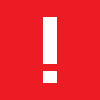
- Exit Saving Changes
- Shutdown the notebook
- With the Chrome OS Flex USB place in the USB port, boot up the notebook
- Chrome OS Flex should boot up and you can run it live to explore it, or proceed to install it.
- Before installing, make sure you have removed the microSD card. I did not know it would install it there instead of the main hard drive and had to redo again. All data in the microSD card was wiped! Fortunately I didn’t have any important data. As a side note, the Acer Switch can’t boot from the microSD card. It would be nice if it could.
- Take note the installer would completely wipe the hard drive and format it according to their complicated partitioning. The installation is quick and very easy and there is nothing much to do.

- Once completed, remove the USB stick and reboot.
- You would get an initial error with a message saying Default Boot Device Missing or Boot Failed. Don’t panic! Just click Ok and goto the next step of choosing a boot device.
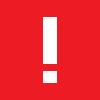
- You may proceed to choose the HDD as the boot device to boot up Chrome OS Flex. However, it would be better to create a new EFI boot file to avoid seeing this message each time you boot up.
- So, re-enter BIOS
- Goto Boot Menu, set Secure Boot to [Enabled]
- Goto Security Menu, goto Secure Boot Mode options
- Browse through the EFI folder till you find the EFI file
- Select HDD, give it a name (e.g. ChromeOS_Flex)
- Go back to Boot Menu and change Secure Boot back to [Disabled]
- Save settings and exit and reboot. If all works well, you would not see the error message and it would see the Chrome OS Flex logo as it boots up.
- Give yourself a well done pat! And proceed to explore and customize it to your heart’s content!
Here’s my post review of using Chrome OS Flex on my Acer Aspire Switch 10.
- The boot up was really fast! Faster than my MX Linux.
- Unfortunately there is no simple PIN login method. You will have to type in your full Google account password. If you have a complicated password, then it is quite a hassle.
- It totally syncs with your existing browsers elsewhere. All your bookmarks, Chrome browser extensions, wallpaper, themes, completely sync!
- The usage is totally different from Windows and Linux. So file management is less easy.
- As for the hardware, Chrome OS Flex is lacking the necessary drivers.
- no sound (audio jack out didn’t work either)
- no camera
- no bluetooth
- no brightness control. The display is at full brightness and that would really burn up your battery! And the display would not auto swivel either.
- The Acer Switch Window button at the side display has no function at all.
- As for the touchscreen, this works. No problem with it. WiFi works too. So you still can connect online. Keyboard, touchpad, USB port, all are working fine. HDMI is also working; giving a 1080 HD display, but it did not have audio out via HDMI.
If you can live with the above deficiency, and just use it for simple browsing and emails. Then Chrome OS Flex should be decent enough. The startup was quicker than my old Fujitsu Lifebook. I guess the SSD plays a part despite only having 2GB of RAM memory.
However the lack of sound meant that you would get silent movies while watching YouTube or other video content. No music streaming either. To me, this is quite a big minus point.
You could of course use a USB audio output. This worked when I tried it. But it sort of defeats the purpose of repurposing this old Acer Switch 10 notebook with another OS.
I’m ok if the camera or bluetooth didn’t work. But no sound? Hmmm… I guess I will play with this for a while before deciding whether I want to continue with Chrome OS Flex or switch to another Linux distribution for this old Acer Aspire Switch 10 of mine.
Cheers!